This article explains how to fix the Cannot Send Mail. ‘rejected by the server because it does not allow relaying’ message.
Applies to iOS all versions.
1. Go to Settings > the next menu depends on your version of iOS. It will be one of these;
Password & Accounts (iOS13)
Password and Accounts (iOS12) or
Accounts & Passwords (iOS11) or
Mail, Contacts, Calendar (iOS9/iOS10) and earlier.
2. Tap on your mail box in the Account section, then on the next page tap it again to bring up the full details.
3. Go down to the Outgoing Mail Server section and tap on SMTP.
4. Tap on your Primary Server.
5. Set Authentication to Password if not already selected.
6. Even though it says Optional, fill out both user name and password under Outgoing Mail Server.
7. Tap Done in the top right to save your changes.
You can now send emails.
Note: If you can't find an answer to your problem click Here to open a support ticket (requires log in).