To add DNS records you will first need to log in to the client area.
Then access the DNS management page.
Once on the DNS management page, you will find a list of records.
ADD RECORD
To add a new record scroll to the bottom of the list and click the Add New DNS Record button.
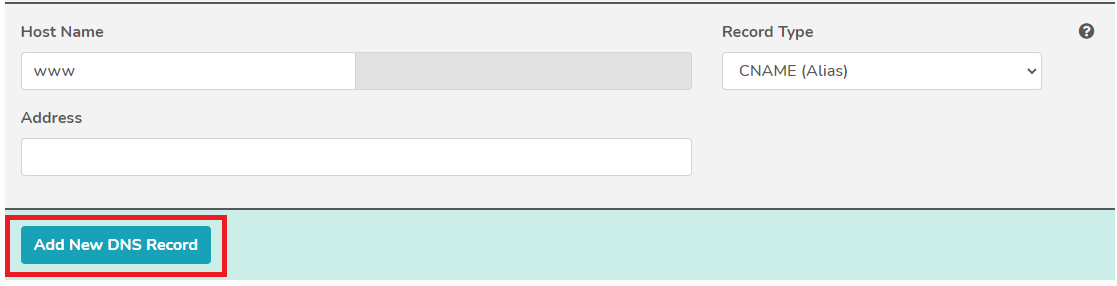
This will bring up a panel to add a record, to add multiple at once just click the Add New DNS Record button again to open multiple panels.
Once you have added the correct records you will then need to save them by clicking the save button under the panel.
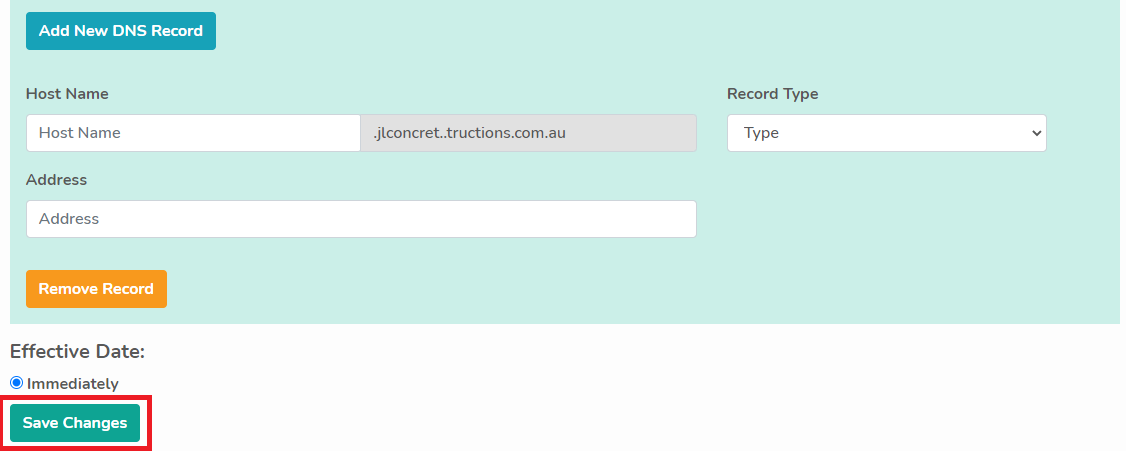
EDIT RECORD
To edit a record just select one of the records from the saved list and edit them accordingly.
Then after the changes have been made click the save changes button (displayed above).
REMOVE A RECORD
To remove a record just go to the Record Type drop-down menu of the record you would like to remove.
Click on that and select the first option (remove).
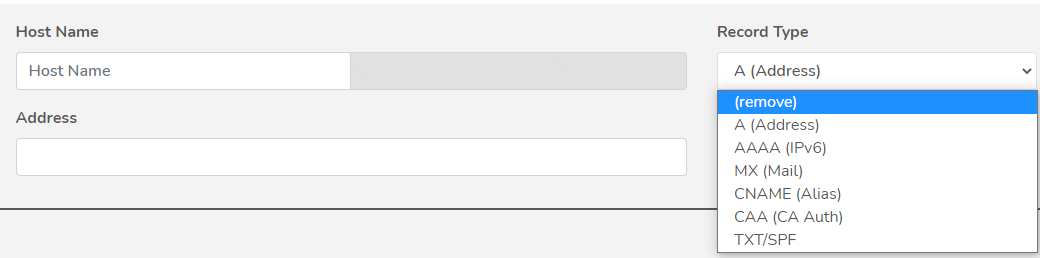
Then click the save changes button (displayed above) and the record will be removed.
Note: If you can't find an answer to your problem click Here to open a support ticket (requires log in).