You will need the following...
1. Go to the Main Menu (The quickest way to do this is to press the Home button which is the only button on the front of the device or Swipe Up from the bottom of the screen when no button is present)
2. Select Settings which should look like the image below
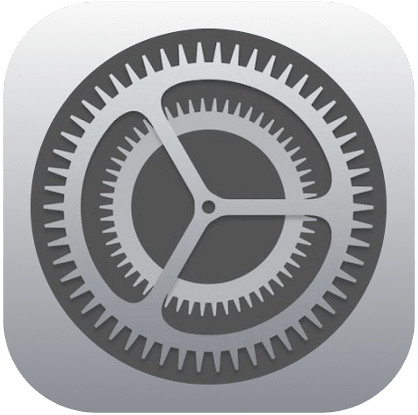
3. Scroll down and tap on (menu selection changes with operating system version)
Accounts & Passwords (iOS11)
Passwords and Accounts (iOS12)
Passwords & Accounts (iOS13)
Mail (iOS14)
Mail > Accounts (iOS15/16/17)
4. Tap on your Cheaper Domains email in the Accounts list. It will be labelled with what you have typed in the Description field when you set it up.
5. Tap Account, then tap in the Email field.
6. Tap Add Another Email… and type in the email address you wish to use then tap Done.
7. Tap on the new email address in the list, a tick will appear beside it and your mail program will use this alias to send emails for this account.
Note: Be sure to test the new alias as if its not correct or does not exist then people will not be able to reply to emails you send them!
Note: If you can't find an answer to your problem click Here to open a support ticket (requires log in).