I Would Like Clone My WordPress site, How Can I Do So Using The WordPress Toolkit?
WordPress Toolkit is a feature-rich management interface that allows anyone to install, update, configure, clone and manage WordPress websites.
Follow these steps to log into your hosting control panel.
1. Login to your Client Area
2. Select Products
3. Select View for the hosting account you wish to access your Wordpress toolkit on.
4. Click Manage / Login to Plesk This will log you into your plesk hosting control panel.
5. Once you are logged in, you will be taken to your plesk home page which contains tools to perform many common hosting tasks.
6. On the right side menu click on WordPress.
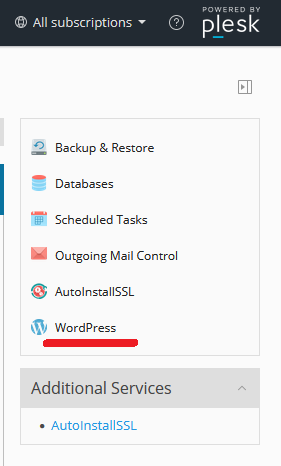
7. click “Clone” on the card of the WordPress installation you want to clone.

8. Choose the target where to clone the website:
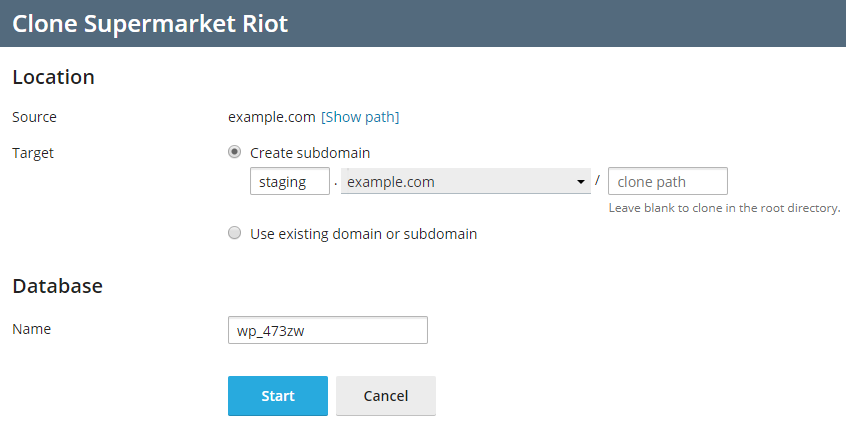
Caution: Make sure that the domain or subdomain selected as the target is not being used by an existing website. During cloning, website data existing on the target may be overwritten and irrevocably lost.
9. When you are satisfied with the selected target and the database name, click Start.
When the cloning is finished, the new clone will be displayed in the list of WordPress installations.
Note: If you can't find an answer to your problem click Here to open a support ticket (requires log in).