This article describes how to setup your email on Google's gmail mobile app for iPhone based devices.
You have now added your account to the Gmail app. You can swap mailboxes you are looking at by clicking on your profile on the top right of the app and will be able to swap between your email addresses.
Note: If you can't find an answer to your problem click Here to open a support ticket (requires log in).