All email arriving in your mail box is passed through generic spam and virus filters to remove unwanted or nasty material, but due to the varying definitions of what people consider spam, the settings must be very conservative. To assist with this, every mail box comes equipped with a personal spam filter that can be configured for your needs.
You can set the spam filter to delete the spam messages, mark them as spam by changing their subject or move them to the special spam folder accessible by mail clients over IMAP. Spam filter uses a wide variety of local and network tests to identify spam signatures.
To Manage Your Personal Spam Filter Settings
Login to your Client Area
Select Products then click View. Then click the Manage / Login to Plesk from your control panel. This is where you manage all aspects of your email hosting including the spam filter settings.
Click on Mail, then select the email address you wish to manage. Then click on Spam Filter.
Spam Filter Score
The Spam filters perform a number of different tests on contents and subject lines of each message. As a result, each message scores a number of points. The higher the number, the more likely a message is spam. By default, the filter sensitivity is set so that all messages that score 7 or more points are classified as spam. To make the filter more sensitive, try setting a lesser value eg. 5. If you are missing email because your spam filter thinks they are junk, try reducing the filter sensitivity by setting a higher value eg. 8
Notes
You can also manage your spam filters for your webmail (at webmail.example.com) but this will only manage the spam through your webmail area.
Note: If you can't find an answer to your problem click Here to open a support ticket (requires log in).