This article describes how to forward a copy of your email or change the forwarding target. Please note for this service to be available, you must have purchased a hosting account with at least one active mail box.
Email Forwarding Settings
Login to your Client Area
Click on Products once logged in.
Click View next to the account/domain you are working with.
Click Manage / Login to Plesk button and a new window will load.
Click on the Mail tab.
Click on the mail box you want to edit. e.g. example@yourdomin.com
Click on the Forwarding tab.
Add or remove forwarding’s from the box, one per line.
Enable or disable the service by checking or unchecking the tick box in the top left of the mail tab.
Click OK when done.
Note: If you don't want a copy of the emails saved on the server, click on the General tab for your mail box and untick mailbox. This stops emails from being saved on the server and consequently prevents anyone from logging into that mail box.
Note: If you can't find an answer to your problem click Here to open a support ticket (requires log in).