This article explains how to generate a Certificate Siging Request (CSR) using the Exchange Management Console
Create Your CSR With The New Exchange Certificate Wizard
1. Start the Exchange Management Console by going to Start > Programs > Microsoft Exchange 2010 > Exchange Management Console
2. Click the link to Manage Databases
3. Select Server Configuration in the menu on the left, and then New Exchange Certificate from the actions menu on the right.
4. When prompted for a friendly name, enter a name by which you will remember this certificate in the future.
We suggest using certificate name followed by the year so you can tell this cert apart from next years. e.g. "mail.blah.com 2015" This name is not an integral part of your certificate request.
5. Under Domain Scope, you can check the box if you will be generating the CSR for a wildcard. Otherwise, just go to the next screen.
If you do select that box for a wildcard, skip to step 7.
6. In the Exchange Configuration menu, select the services which you plan on running securely, and enter the names through which you connect to those services, as prompted.
At the next screen, you will be able to review a list of the names which Exchange 2010 suggests you include in your certificate request.
7. Your Organisation should be the full legal name of your company.
Your Organisation unit is your department within the organisation.
If you do not have a state/province, enter the city information again.
8. Click Browse to save the CSR to your computer as a .req file, then Save, then Next, then New, and then Finish.
9. You should now be able to open the CSR as a notepad or wordpad file, and you will want to copy the entire body of that file into the online order process from our website.
Note: If you can't find an answer to your problem click Here to open a support ticket (requires log in).