The webmail facility currently supports VCARD and CSV files types for importing Contacts from other Mail applications.
Please note that the icon style and placement can vary depending on which theme you have selected. This article is based off our default Outlook+ Theme
Importing Contacts
1. Login to Webmail
2. Select 'Contacts' from the menu bar on the left.
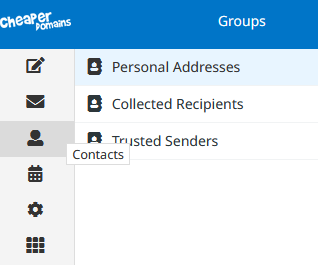
On the next screen you will see Import in the top right hand corner. Click this and then browse to where you've saved your exported address book and click ok.
If you have any Groups Make sure the 'Import group Assignments' has 'All (create groups if necessary)' is selected as per screenshot below.
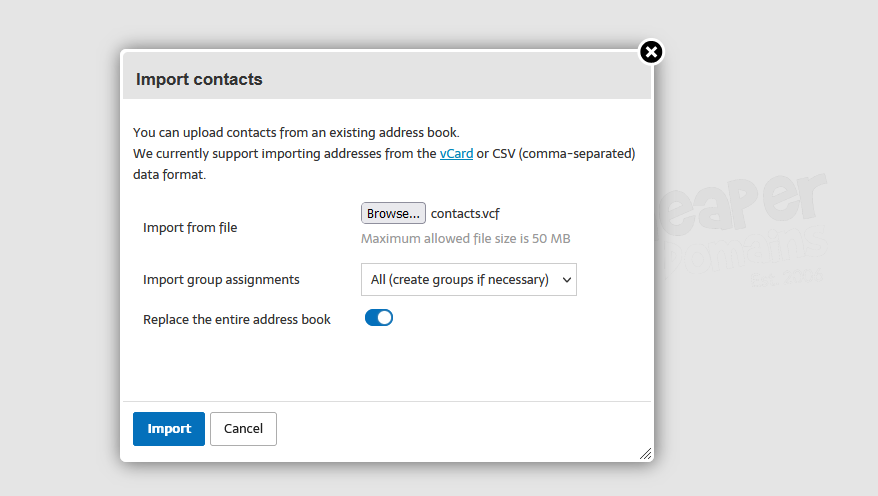
All contacts will be added to the existing list, unless you tick the option to Replace the entire address book.
All done!
Note: If you had groups in your address book you need to refresh the page after importing before they will appear.
Note: If you can't find an answer to your problem click Here to open a support ticket (requires log in).