Symptoms
Outlook 2013 computers configured with IMAP accounts won’t sync email in folders properly. The missing emails can be found when using webmail or other mail clients.
Background
In early November Microsoft release two outlook patches KB2837618 or KB2837643 one of which broke the auto detection of the imap root folder path. As of Jan 2014 Microsoft has not shipped a fix for this. However the issue can be avoided by manually setting the root folder path. This is the same procedure as was required in earlier versions of outlook which did not include the auto detection function.
Workaround
To fix the problem you can set the imap root folder path manually as follows:
Click File -> Info -> Account Settings -> double click your Account> More Settings> Advanced Tab or File> Account Settings> Account settings> Change...> More Settings...>Advanced. In the Folders option, look for "Root folder path" and enter "Inbox".
Save your settings and force a Send/Receive.
Note: If you can't find an answer to your problem click Here to open a support ticket (requires log in).