You may run into connectivity issues if you have any of the following mail client software installed on your local machine:
Note:
Outlook 2007 and newer work fine on Windows 10
Windows 7 - How to Enable TLS 1.2
1. Click the Windows Button in the lower left hand corner (standard configuration) of your Desktop.
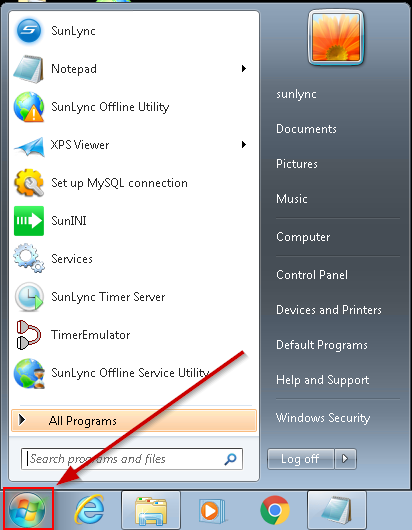
2. Type "Internet Options" and select Internet Options from the list.
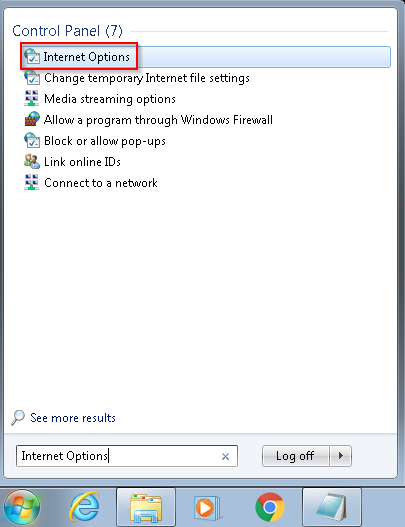
3. Click on the Advanced tab and from there scroll down to the very bottom. If TLS 1.2 is checked you are already all set. If it is not, please check the box adjacent to Use TLS 1.2 and then Apply.
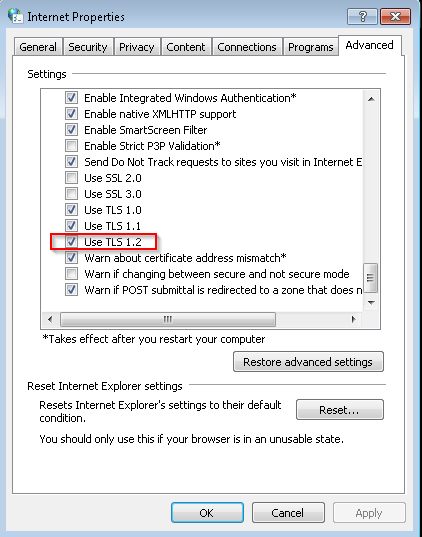
Note: If you can't find an answer to your problem click Here to open a support ticket (requires log in).