You will need the following...
1. Click the Mail menu up the top and select Preferences from the list, as shown below.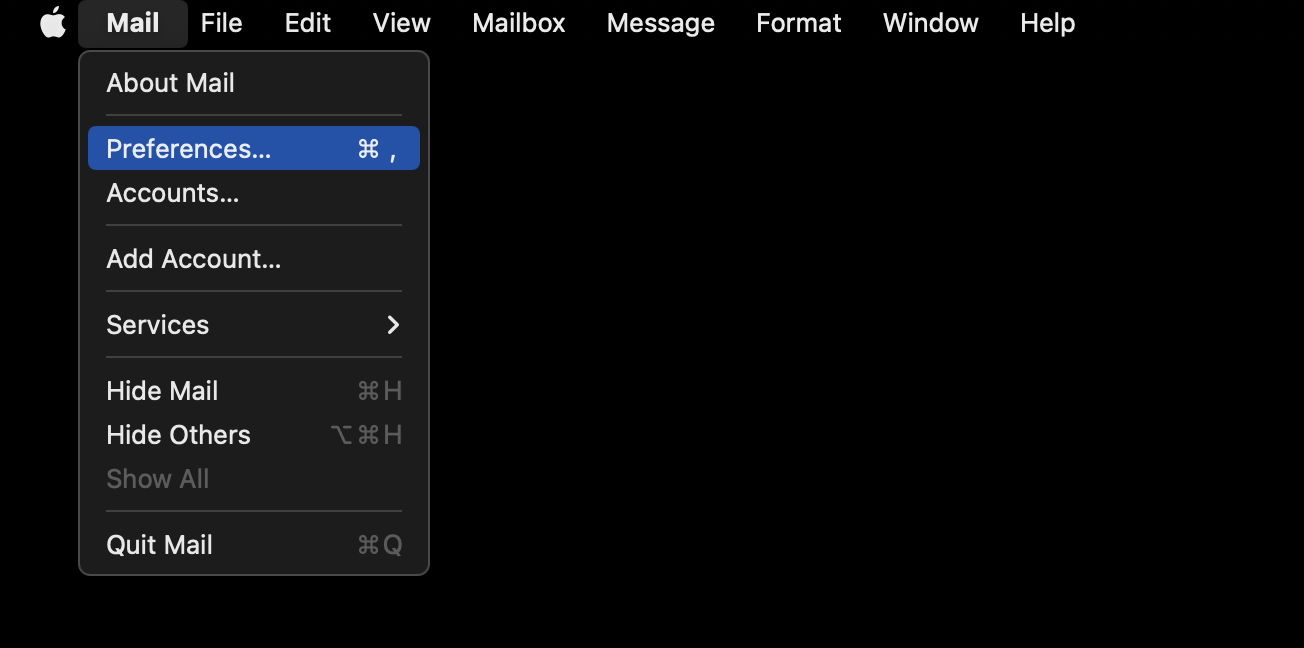
2. Click the Server Settings tab and check the following settings on the page
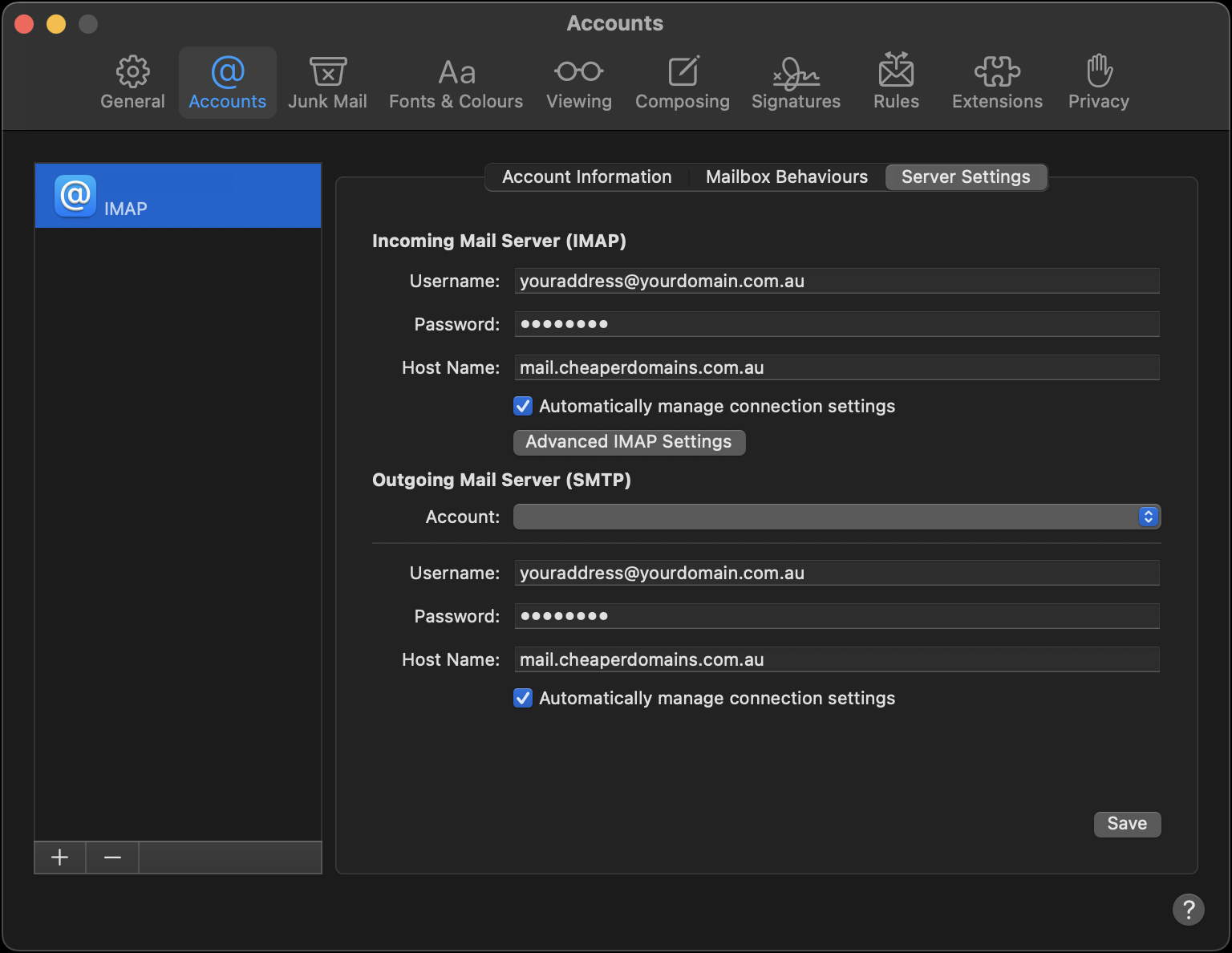
3. Untick the box below the incoming & outgoing mail server fields labelled Automatically manage connection settings and you will see more settings to check.
Incoming Mail Server
Outgoing Mail Server
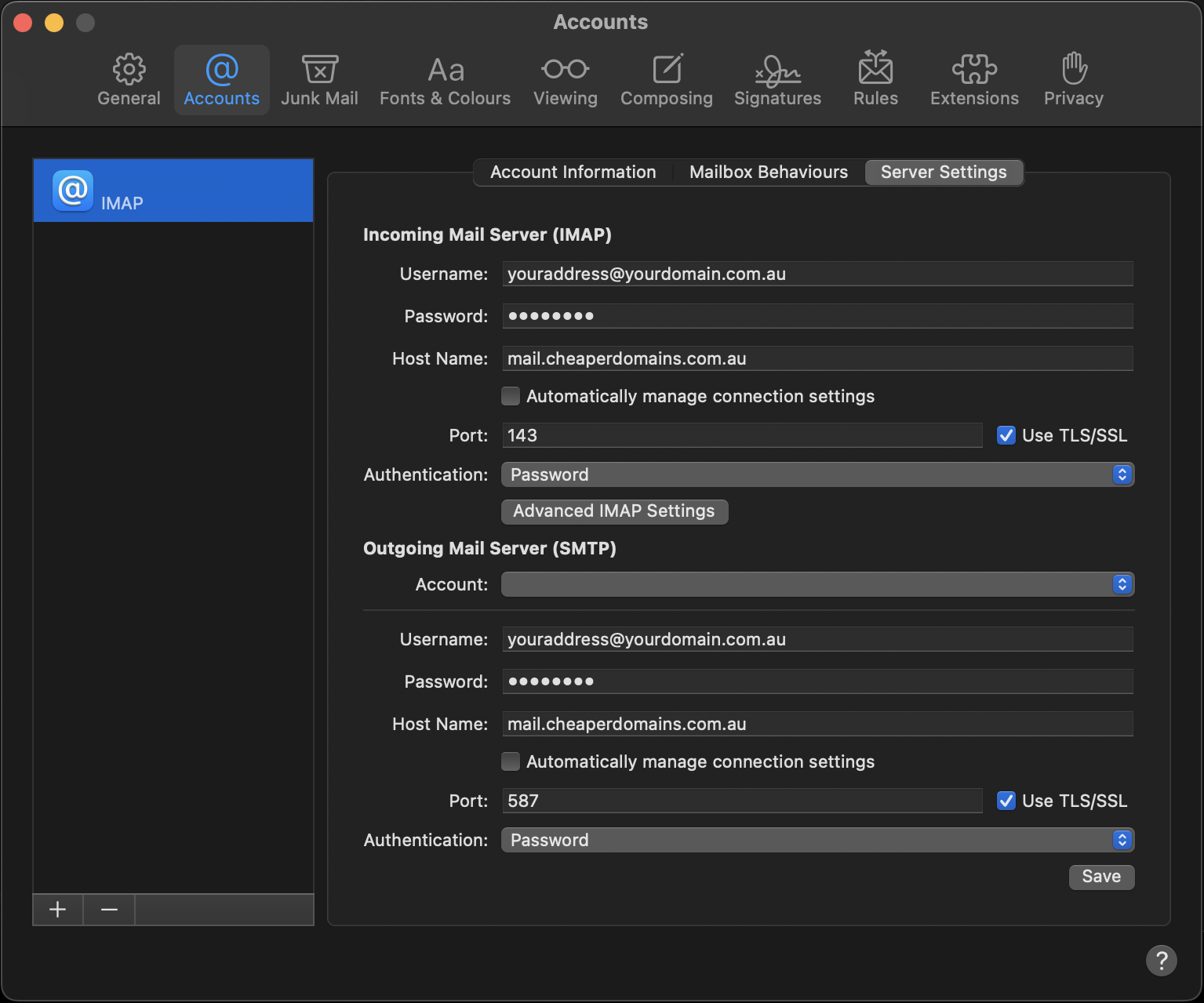
Note: If you can't find an answer to your problem click Here to open a support ticket (requires log in).