This article explains how to upload files to your website. You will need your ftp login details which can be found on your original setup instructions.
FTP Server: ftp.example.com.au
Username: As supplied in your hosting creation email
Password: As supplied in your hosting creation email
Port: 21
Once connected to the server, files need to be placed in the document root. By default this is the /httpdocs/ directory.
You can also just use Windows Explorer by just pasting the FTP server address in the address field. If you have forgotten your FTP username and/or password click here.
Alternatively, if you don't have a program to upload files to your website we recommend downloading and installing a program called FileZilla. It's free, supports most operating systems (Windows / Mac & Linux) and has all the basic features you should need to upload files to your hosting account. Please note it can't be used to create your website.
Once FileZilla is downloaded and installed on your computer, open the program.
FileZilla and most other FTP clients will have the same basic layout.

Up the top you will have details where you enter the host you wish to connect with (quickconnect).
Below on the left will be windows to allow you to navigate files and folders on your local computer, your desktop or laptop.
Opposite on the right you will have the same windows that deal with files and folders that are on the server (when you are connected). When connected it's simply a matter of moving files (drag & drop) between the left and right areas.
The settings you need to connect to your account on the server can be found in your setup instructions in the section called FTP Details. These setting should be applied to the quick connect area at the top of FileZilla (leave the port field blank).
When the details are entered, click Quickconnect and you will see commands run on the top dialogue box. After a few seconds you should be connected. On the right hand (remote side) you will see the directory listing +/ Click the Plus to expand the listing. Your website is located in the folder called /httpdocs/, double click on this folder. All files to be uploaded should be dropped into this folder.
Notes:When dragging and dropping files, make sure the "index" file (index.htm / index.html / index.php) of your website is located in the httpdocs folder and not a subdirectory. If the first page of your website ends up in /httpdocs/mysite/index.html then your website would not be visible on the web at http://www.yoursite.com.au, it would appear at http://www.yoursite.com.au/mysite/
Other Notes
All files and folders are cAse SenSitiVE!
The first page of your website should be index.htm, index.html or index.php. When your hosting account is created, an index.html file is placed in the /httpdocs directory, which you should overwrite or remove and replace with your own file(s).
If your connection fails while trying to get the directory listing then check you have selected Passive Transfer mode and NOT Active and that your FTP program can make outbound connections to ports 49,000 – 49,999 which the server will use for the actual data transfer.
Note: If you can't find an answer to your problem click Here to open a support ticket (requires log in).