This article describes how to manage folders from within webmail.
Note: You must first login to webmail. If don't know how to access webmail, click here.
To manage folders click the Settings menu in top left.
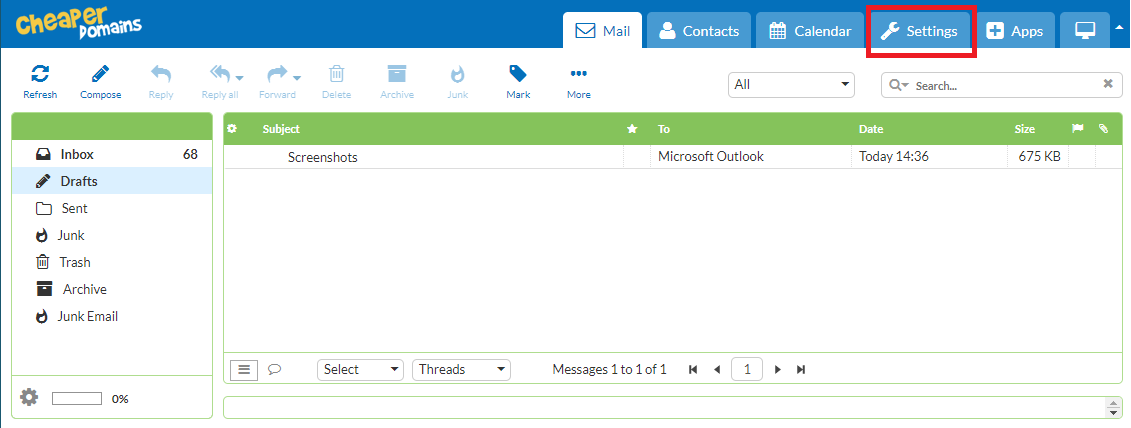
Then click on Folders on the left side of the screen. You will now be presented with a list of the folders in your account.
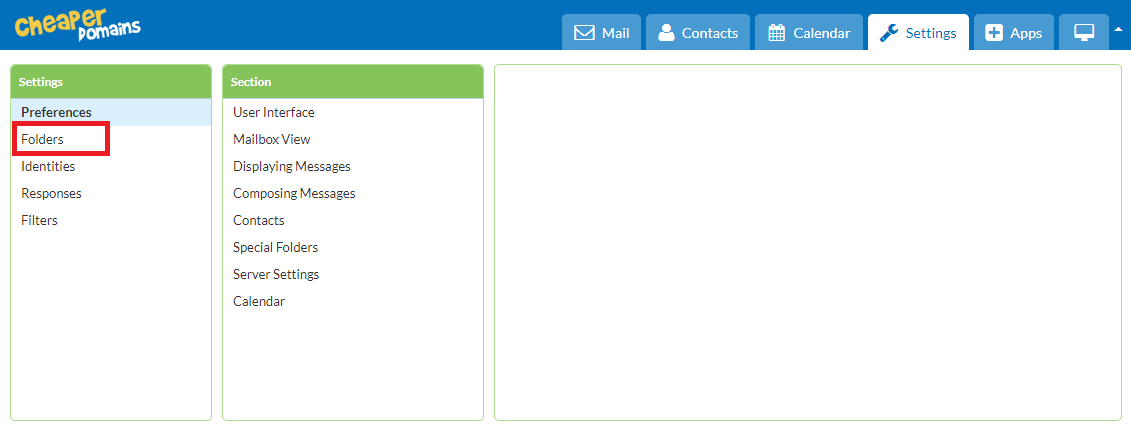
To Create A Folder
Click the PLUS symbol at the bottom of the page.
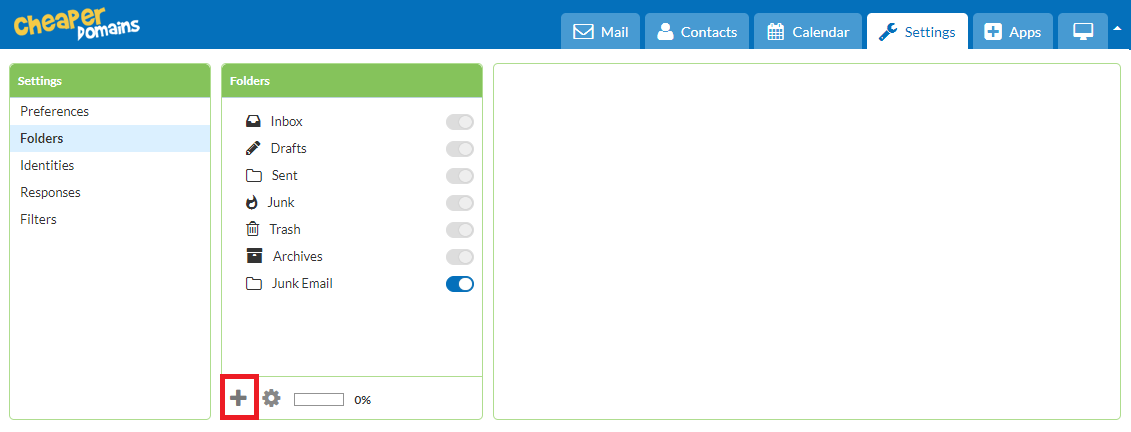
Enter the folder name and select a parent folder, but take care as the folder names are cAse senSivite!
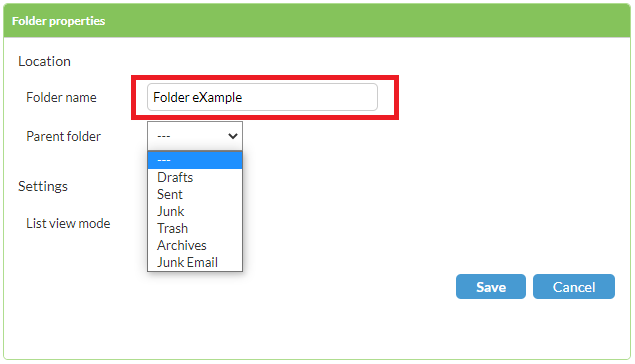
Select a parent folder. If you want the folder at the same level as the Inbox, leave this option as is.
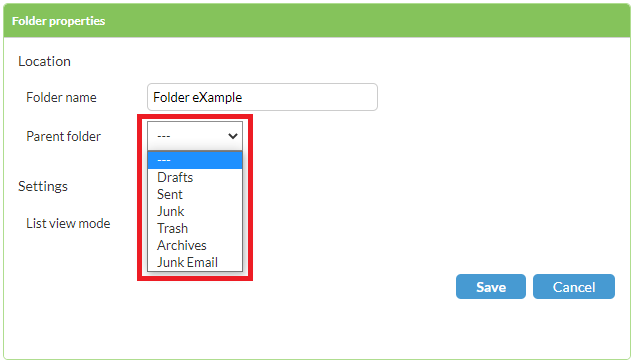
View. By default mail is displayed in the standard list format. However you can configure a folder to display emails by conversation.
Click Save. The folder will be added and automatically subscribed.
Subscribed & Hidden Folders
Each folder can either be subscribed or unsubscribed in Settings > Folders. If you unsubscribe a folder by unticking it, then the folder and its content will be invisible to the webmail client.
Note: If you can't find an answer to your problem click Here to open a support ticket (requires log in).