This article explains how to update the password for an existing FTP account or how to create an additional FTP account (sub-account)
Login to your Client Area
Click Products
Click View for the product you wish to manage email for
Click Manage / Login To Plesk
Click FTP Access under the Websites & Domains tab
To edit an existing FTP user click on it, you will see at least one. You can then enter a new secure password, or just click the generate button to have the server create one for you. Be sure to click the view button so you can see the new password and be sure to make a note of it!
To create a new ftp account, simply click the button labelled Create Additional FTP Account. You will then be prompted to enter a unique username and a secure password. Again you can use the Generate button to have the server create a secure password. Then click the View button so you can see and write it down. In addition to this you can also enter a new home directory if you wish to limit how much of your website this FTP user can access.
Click Save and you're done
Note: If you can't find an answer to your problem click Here to open a support ticket (requires log in).